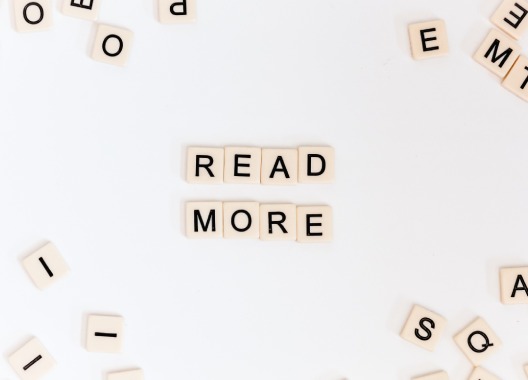RESOURCE CENTER
Check out MBE CPA’s resource center for helpful tips, information, and more. Our team of experts are always here to help!
IRS Forms
Form 4506-T
Request for Transcript of Tax Return
Form W-9
Request for Taxpayer Identification Number (TIN) and Certification
Form W-2
Wage and Tax Statement
Requesting Accountant Copy Process
Dear Client:
This year we are requesting all clients send accountant’s copies once their QuickBooks file is ready for MBE to prepare their return. This enables us to record adjusting entries and easily transfer them back to you, ensuring that your QuickBooks file matches the numbers used to prepare the return.

To make an accountant’s copy, please do the following:
Step 1:
Step 2:
Click File
→ Send Company Files
→ Copy
→ Client Activities
→ Save File
Step 3:
Step 4:
Step 5:
Save the accountant’s copy in a location that you will be able to locate when sending the file
Step 6:
Step 7:
To upload the file via our secure SafeSend
→ Select SafeSend File Drop in the top bar or click here
→ Enter the required fields and upload the file
→ Choose a recipient to send the file to by hitting the ‘+’ button
→ Double-check to make sure all the fields are entered, and the file is attached
→ Finally, send the file
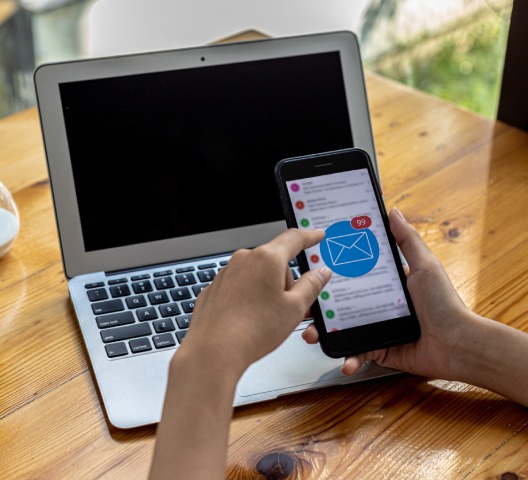
Please note that any bank reconciliations performed while the accountant’s changes are pending will be deleted when the changes are incorporated. Please wait to do the bank reconciliation until the accountant’s changes have been incorporated back into your file, or print a copy of the completed bank reconciliation once reconciled so you can easily reconcile the bank account again once the changes have been incorporated.
In order to reduce the time and avoid additional fees please DO NOT REMOVE THE RESTRICTIONS. Each accountant’s copy is unique and changes can only be incorporated back into the file from which it was originally created. If an accountant’s copy has been sent and restrictions are later removed, changes from that accountant’s copy cannot be incorporated back into the file.

Schedule K-1 Instructions

SCHEDULE K-1 (FORM 1041)
Instructions for Schedule K-1 (Form 1041) for a Beneficiary Filing Form 1040 Use this schedule to report a beneficiary’s share of the estate’s or trust’s income, credits, deductions, etc., on your Form 1040, U.S. Individual Income Tax Return.
SCHEDULE K-1 (FORM 1065)
Partner’s Instructions for Schedule K-1 (Form 1065) Use this schedule to report a partner’s share of income, deductions, credits, etc.
SCHEDULE K-1 (FORM 1120-S)
Shareholder’s Instructions for Schedule K-1 (Form 1120-S) Use this schedule to report a shareholder’s share of income, deductions, credits, etc.

Meal and Entertainment Deduction Guide